Online live streaming is one of the top ranks that Adobe Flash holds at the moment. Although you will find many web-based flash recorders and live streaming applications, none can match the Adobe Flash Media Live Encoder. As i have noticed FMLE has a much superior encoding quality as compared to any swf based encoder.
So after my experiment last week on OSMF and red5 i decided to give FMLE a try with Red5 open source media server. However i was disappointed that it didn’t work with the latest version of FMLE and red5 0.8. However it was great to see that Flash Media Live Encoder 2.0 (older version) worked great with Red5. So here is a look at how we get Red5 to work with Flash Media Live Encoder 2.0 for some great results .
Setting up Red5 With Flash Media Live Encoder
- Download Flash Media Live Encoder 2.0 form Adobe here.
- Install FMLE on your computer.
- Launch and prepare Flash Media Live Encoder with Red5. Here i assume that you already have red5 installed and running (Red5 0.8 minimum) If you haven’t installed red5 yet, you can download it from its Google code page. After getting red5 running ensure that you have a valid red5 application in webapps directory. You can install it using the Red5 installer or generate one from Here . I use midiDemo as a sample rtmp application, which comes with Red5.
Next , once you have the server side application ready, launch FMLE from installed location. When FMLE is up , change the FMS URL to point to Red5 rtmp application rtmp://localhost/midiDemo (for our example) and then set stream name to, “livestream“ (for our example). Then press Connect to make connection with Red5 application. For camera resolution i used 176×144.
Rest of the settings,staying default we simply press “Start” button at the bottom to start broadcasting.
- View Broadcast with a flash client. – Now that things are rolling, its time for us to test our broadcast in a flash based client. So for this example we will use the Publisher sample application with comes bundled with Red5. So navigate to http://localhost:5080/demos/publisher.html, (assuming you installed red5 with normal procedure) and you will see the publisher application.
Here we will first change the rtmp url in Location: field to rtmp://localhost/midiDemo and press Connect button to connect to server. If you have setup red5 correctly and its running you will get a “NetConnection.Connect.Success” message in the debug window, ensuring that the connection is ready. Next we need to change th stream name to point to the same name as Flash Media Live Encoder is using to broadcast on. So we change the Name: field to “livestream“ for our example. Then press “Play“. You should now be able to see your broadcast in the Red5 sample application.





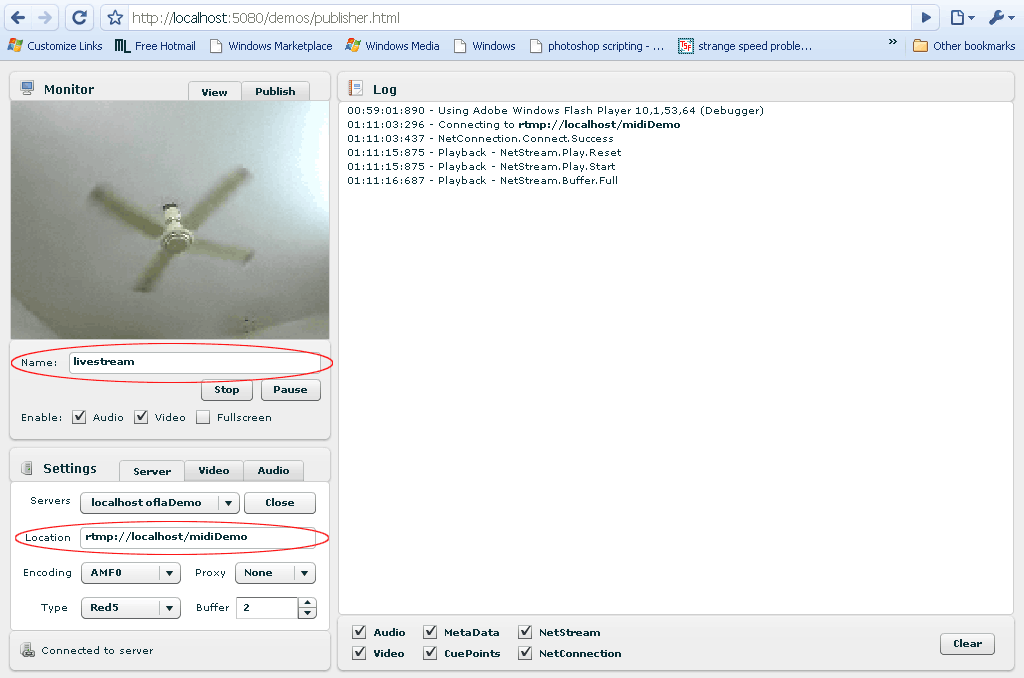

Red 5 comes actually without midiDemo and i dont know how to install it 🙁
You can use the “live” app instead. I don’t have the midiDemo either…
hi, is there any other way to view the live stream without using publisher? for example plain html or java. please help me. thank you in advanced.
You might take a look at this: https://stackoverflow.com/a/43647089
It seems to work well with minimal HTML5 and linking to a powerful JavaScript library (Video.js). The example uses 5.11 but you can easily use a more recent version (just take a look at http://videojs.com/). The player can be customised, skinned, etc. and it should work on most browsers, including mobile platforms, but I haven’t tested it there!